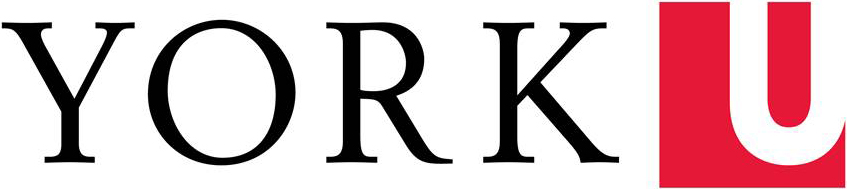Gmail
Can I recall a message I already sent?
Yes, Gmail Labs has an early version of a new "message undo" feature that lets you recall a message within a few seconds after you send it. To enable the feature, open your Gmail Settings, go to the Labs tab, and enable the Undo Send tab.
I've heard Gmail search is really powerful. How does it work?
To search for messages, type a word that the messages contain. Note, however, that Search matches "whole words" only—that is, it doesn't recognize partial or similar matches. For example, if you search for benefits, Search won't find benefit or benef. Also, Search doesn't recognize special search characters, such as square brackets, parentheses, currency symbols, the ampersand, the pound sign, and asterisks.
By default, Search doesn't look in your Trash or Spam folders. To search those folders also, click Show search options next to the Search field, and then, in the Search drop-down list, select Mail & Spam & Trash. You can find more information about using Search in the Gmail Help Center.
A list of the advanced search operators is available in the Gmail Help Center.
How do I enable email notifications?
Navigate to Settings > General and select "New mail notifications on"
How do I automatically forward emails to another account?
You can have your emails automatically forwarded to another address. You can forward all of your new messages, or just specific kinds of messages. Note that spam messages aren't included when you choose to forward all new mail.
To forward emails from another email provider to Gmail, you’ll have to change your settings in the other account, not in Gmail. Visit your other email provider’s help center to find out if automatic forwarding is available and how to set it up.
Forward all new emails
- Open the Gmail account that you want to forward from.
- Click the gear in the top right.
- Select Settings.
- Select the Forwarding and POP/IMAP tab.
- Click Add a forwarding address in the “Forwarding” section.
- Enter the email address you want to forward to.
- For your security, we'll send a verification email to that address. Open your other email account and find the confirmation message from the Gmail team. If you’re having trouble finding it, check your Spam folder.
- Click the verification link in that email.
- Back in your Gmail account, reload the page in your web browser - look for the reload icon
.
- On the same Forwarding and POP/IMAP page in Settings, check that Forward a copy of incoming mail is selected and your email address is in the drop-down menu.
- In the second drop-down menu, choose what you want Gmail to do with your messages after they’re forwarded, such as keep Gmail’s copy in the Inbox (recommended) or archive Gmail’s copy.
- Click Save Changes at the bottom of the page.
Forward only some emails
If you only want to forward certain kinds of messages to another account, use filters to forward messages that meet specific criteria. For example, a parent could automatically forward emails from their child’s school to the other parent. Learn more about filters.
Forward to multiple accounts
Gmail can only auto-forward all of your mail to one email address at a time. You can see what address Gmail is currently forwarding to in the Forwarding and POP/IMAP tab of Settings.
To forward emails to multiple accounts, you can use filters to forward specific types of messages to each account. You can create up to 20 filters that forward to other addresses. Learn more about filters.
Stop auto-forwarding
If you no longer want to automatically forward your mail, follow these instructions:
- Open the Gmail account that you forward from.
- Click the gear in the top right.
- Select Settings.
- Select the Forwarding and POP/IMAP tab.
- Select Disable forwarding in the “Forwarding” section.
- Click the first drop-down menu after “Forward a copy of incoming mail to” and check for any addresses listed as “(in use by a filter).” To disable the forwarding filter, choose the Remove option.
See an unfamiliar address?
If you suspect that forwarding was added without your permission, change your password immediately and go through the Gmail security checklist.
Conversations and Messages
Can I reply to or forward just a single message in a conversation?
Yes. Open the conversation and expand the individual message. From the drop-menu at the top-right of the message, click Reply or Forward.
Can I delete a messages from a conversation?
Yes, you can delete one or more messages in a conversation as follows:
- Open the conversation and expand the message you want to delete.
- Open the drop-menu at the top-right of the message.
- Select Delete this message.
Can I open a message in a separate window from my main Mail window?
Yes, if your browser is set to display pop-ups in a new window, you can do the following:
- If you're reading a message, click the New Window icon in the upper-right corner of the message.
- If you're composing a new message, click the New Window icon in the upper-right corner of the message.
How can I spell-check a message I write?
Click Check Spelling at the top of the message you're composing. Misspelled words are highlighted in yellow. Click a misspelled word to see suggested corrections.
File Attachments
Is there a size or type limitation for file attachments in Gmail?
Yes. To help prevent viruses, Gmail won't accept file attachments that are executable files. There's also a 25 MB size limitation for attachments. For details, see the Gmail Help Center.
Can I drag and drop a file to attach it to a message?
Yes, if you're using a Chrome browser. Otherwise, you must browse to a file to attach it.
How can I copy a file attachment from one message to another?
Because Gmail is a web-based system, you can't drag a file attachment from one message to another. As a workaround, you can do the following:
- Open the message or conversation that contains the file attachment.
- If the file is attached to a single message, click Forward (from the drop-menu at the top of the message). If it's attached to a message in a conversation, click Forward all on the right.
- Delete all the "forwarded" content from original messages, which appears at the bottom of your new message. Note that the file attachment remains with the forwarded message.
- Then compose your new message and send it.
Alternatively, you can download the attachment and then upload it to another message.
Can I attach a message or conversation to a new message?
No, you can't embed one message into another directly. As a workaround, you can do the following:
- To attach a single message, open it and click Forward (from the drop-menu at the top of the message). To attach a conversation, open it click Forward all on the right.
- Then compose your new message and send it. The earlier message will be included below your new message.
Alternatively, you can copy the text from the earlier message and paste it into a new message.
Labels
There are no folders in Gmail. How do I organize my messages?
Instead of folders, Gmail has a "labels" feature. Labels are similar to folders, but are more powerful and flexible, because you can add multiple labels to a message to categorize it in several ways. For details, see the Gmail Help Center.
How many labels can I create?
Gmail supports a maximum of 5,000 labels, including sub-labels. However, if you have more than 500 labels, you may find that your Gmail experience is slower.
Can I apply more than one label to a single email message?
Yes, you can apply any number of labels to a message: Select the message in your Inbox, or open it, and select one or more labels in the Labels drop-down list at the top of your Mail window.
Can I nest labels like I nested folders in old mail program?
Yes.
Does deleting a label delete any messages that have that label?
No. All it does is remove the label from the messages.
Archiving and Deleting Messages
When should I delete a message vs. archiving it?
Deleting or archiving a message removes it from your inbox. If you delete a message, it's placed in the Trash and then permanently removed from your Google Apps account after 30 days. If you archive a message, it's moved to All Mail (your archive), where you can easily find it in the future, using Google's powerful search feature. Since you have plenty of space for storing all your mail (30 GB), we recommend that you archive messages rather than permanently deleting them.
How long do messages stay in my archive?
Messages remain in your archive forever, unless you choose to delete them.
How long do messages stay in the Trash?
Messages remain in the Trash for 30 days. After that, Gmail permanently deletes them.
How do I move a message out of the Trash?
Find the message in the Trash and select it. Then, in the Move to drop-down list at the top of the Mail window, select Inbox.
Why does a message I archived or deleted show up again in my Inbox?
If someone replies to a message you archived or trashed, that message reappears in your Inbox as a conversation, bringing the message you archived or deleted, with it. If the message has already been permanently deleted from the Trash, you'll see an option at the bottom of the message to view the deleted messages in the conversation.
Should I delete or archive messages in my Sent folder?
There's no need to delete or archive messages in the Sent folder. Messages remain in this folder forever, unless you delete them. But, because you have 30 GB of storage space, you can keep messages in this folder to refer to them later, if needed. Also, note that messages in the Sent folder are actually archived in All Mail, so even if you archive these messages, they stay in the Sent folder.
Can I view a list of filters that I have created?
Yes.
- Click the gear in the top right.
- Select Settings.
- Click the Filters tab.
- Find the filter you'd like to change and click edit or delete to remove the filter.
- If you're editing the filter, enter the updated criteria for the filter in the appropriate fields, and click Continue.
- Update any actions and click the Update filter button.
Email Features
Does Gmail have a vacation responder?
Yes, in Gmail, you can set up your "vacation responder," which is similar to the Out of Office feature in Outlook or Lotus Notes. For details, see the Gmail Help Center.
Does Gmail have keyboard shortcuts?
Yes, Gmail includes a full set of keyboard shortcuts. First, you must enable keyboard shortcuts:
- In the upper-right corner of the Mail window, click Settings.
- Under Keyboard shortcuts, select Keyboard shortcuts on.
- Click Save Settings.
Then, to see the shortcuts, press SHIFT + ? while viewing your list of messages in the main Mail window.
Does Gmail have a "tasks" feature that lets me add messages to a list for follow-up?
Yes, the Google Task gadget is available in Gmail and Calendar.
Spam
How long do messages remain in my Spam folder?
Messages remain in the Spam folder for 30 days. After that, Gmail permanently deletes them.
How do I prevent messages from specific senders from being tagged as spam?
If messages from a sender outside your domain are being incorrectly tagged as spam, you can prevent this from happening by creating an email filter using the Never send it to Spam option:
- In Gmail, click Settings > Filters > Create a new filter.
- Enter the person's address in the From field, and then click Next Step.
- Select Never send it to spam, and then click Create Filter.
Google Calendar
Setting up your Calendar
How do I set the time zone for my calendar?
To change the default time zone and other settings, follow these steps:
- Open your Google Calendar Settings.
- On the General page, in the Language section, select a language.
- In the Country and Your current time zone sections, select the appropriate options.
- In the Date format section, select an option.
- In the Time format section, select an option.
- Click Save at the bottom of the page.
Does Google Calendar have event reminders?
Yes, by default, Google Calendar displays a pop-up reminder 10 minutes before an event. You change the reminder time by editing the settings for your calendar.
I set up reminders but still don't see them. Why not?
To receive event reminders, make sure your Calendar window is open.
Can I show more than one time zone on my calendar?
Yes, you can view two time zones in Google Calendar. To add another time zone to your calendar view, click Settings. On the General tab, under Your current time zone, select another time zone in the Additional time zone list.
Scheduling Meetings
Can I invite attendees from outside of my school's domain?
Yes, you can send meeting invitations to any email address.
Will I get a notification if an attendee accepts my meeting invitation?
By default, notifications are turned on. But you can turn reminders off:
- Access Google Calendar.
- In the upper-right corner of the page, click Settings.
- Click the Calendars tab.
- Under My Calendars, click the Notifications link for your calendar.
- Choose the settings you want.
- Click Save.
Can I see a list of attendees who have accepted my invitation?
Yes, open the event details to see who has accepted your invitation.
What's the maximum number of invitees for a meeting?
An event can have a maximum of 500 attendees. However, an invitee can be either an individual or a Google group. You can therefore invite up to 500 groups, allowing for a virtually unlimited number of total attendees.
Can I set up a recurring meeting?
Yes, Google Calendar fully supports recurring meetings. To set one up, in your meeting invitation, select an option in the Repeats drop-down list.
Can I invite an optional attendee to a meeting?
Yes. Add your first guest to the event. For every guest that is optional, click on the dark person next to a guest's name.
Can I create "live" links in my event description?
Yes, but only if you don't let attendees edit the invitation (don't select the Guests can modify event check box). Note that, as the host, you always can edit the invitation, the links won't appear as "live" on your own calendar. However, you'll see the live links in the event confirmation message you receive.
To create a link to a website in the event description, simply type the URL, such as http://www.google.com.
You can also create linked text by using HTML tags. For example, to create the link "Product Info", you would use HTML code in the format <a href="www.some-url.com">Product Info</a>. If the HTML code is valid, Google Calendar hides the HTML when you save the event (but shows the text "Product Info"). It then creates the link in the invitation that attendees receive.
Can I edit just one instance of a meeting in a recurring meeting?
Yes. Open the instance that you want to edit, make your changes, and click Save. Google Calendar then asks you whether you want to apply your changes to just the selected meeting, all meetings, or all meetings moving forward.
Can I make a meeting private?
Yes, Google Calendar has privacy settings. In the event details, select Private so only others with Make changes to events privileges (or higher) for your calendar can see the event and its details.
File Attachments in Calendar
Can I attach files to a meeting invitation?
Yes. Click the link to either attach a Google Doc or upload any other type of file from your computer or network (such as a Microsoft Office document, PDF, and so on). Note that you'll have to share any Google Doc you attach with guests for them to view the attachment.
Will I get attachments from meetings scheduled in Microsoft Outlook?
Yes. If someone using Outlook or Notes sends you a meeting invitation that includes an attachment, you'll get the attachment in the email invitation. However, the attachment won't appear in the event on your calendar.
Calendar Sharing
What level of access do others have to my calendar? Is my calendar public?
By default, your calendar is shared with no one. However, you can modify the sharing settings.
If you share your calendar with everyone at your domain, you can specify whether they can see only free/busy information or all event details. You can also share your calendar with specific people and give them one of the following levels of access
- See free/busy information only
- See all event details
- Make changes to your calendar
- Make changes and share your calendar with others
If I want to access my friend's calendar, does that person need to give me permission?
Yes, if you want to access another person's calendar, that person must give you permission, by editing the settings for the calendar.
If someone shares their calendar with me, can I get emailed when people accept that person's invitations?
Yes, you can set up notifications for a shared calendar. However, by default, notifications are turned off. Here's how to turn them on:
- Access Google Calendar.
- In the upper-right corner of the page, click Settings.
- Click the Calendars tab.
- On the Calendars tab, click the Notifications link for the calendar.
- Choose the settings you want.
- Click Save.
If someone shares their calendar with me, can I hide the calendar?
Yes, you can hide the calendar by clicking it in your list of calendars on the left of your calendar view.
Meeting Invitations
If I'm invited to a meeting, can I propose a new time for it?
Not directly. But there's an easy workaround. First, open the invitation and, under Are You Coming?, select Maybe. Then do one of the following:
- Enter your proposal in the Add a Note field.
- Click the Email guests link in the upper-right corner to send your new proposal in an email message to one or more attendees.
Can I forward an invitation to another student or other person?
Yes, if the meeting host selected the option to allow guests to invite others. If so, in your meeting invitation, click Add guests, type the address to which you want to forward the invitation, and then click Save. Google Calendar will ask you if you want to send an invitation to the new guest. The new guest will then always receive updates to the meeting from the host. Note that the meeting host is notified by email that you invited another attendee.
Can I accept invitations on Google Calendar that are sent from another calendar program?
Yes. If someone outside your domain sends you an invitation from another type of calendar, you can typically accept the invitation from Google Calendar. If possible, Google Calendar inserts an Add to Calendar link in the invitation. Simply click the link, and the invitation is added to your Google calendar. Otherwise, if the invitation is in the standard .ics format (such as Microsoft Outlook and Lotus Notes invitations), you can download the .ics file and upload it to Google Calendar.
Contacts
Accessing Contacts
How do I access my list of contacts in Google Apps?
At the top-left of your Gmail window, click the Mail drop-down and choose Contacts.
Can I find contact addresses when composing messages or inviting people to a meeting?
Yes, you can open the Gmail contacts picker, which lists email addresses of all your personal contacts, as well as global contacts in your organization. When composing an email message, click the To: link.
Adding Contacts
Can I automatically add new contacts based on people I've corresponded with?
Yes. Whenever you send an email message to someone, your Contact Manager adds that person's email address to your Other Contacts list. To move the contact to your My Contacts list, open the Contact Manager, click Other Contacts (at the left), select the addresses you want to add, and click Move to My Contacts.
Can I import contacts into Gmail?
Yes. You are able to export your contacts from Central Mail and Import them into Google Apps - instructions. There is a great chance that duplicate contacts will be created, we will also give instructions on running the "Find and Merge Duplicates" tool.
Creating Contact Groups
Can I create my own mailing lists in Google Apps?
Yes. Just open your contacts picker and create a new contact group. the group then appears in your personal Contact Manager. To open the contacts picker:
- When composing an email message: Click the To: link.
- When creating a meeting invitation: In the event details window, click Choose from contacts under Add Guests.
If I create a contact group, can I delete members?
Sure, you can add or remove members of your own groups at any time.
Drive/Docs
Can I really work on a document the same time as someone else?
Absolutely! You can share any type of document created in Google Docs with your colleagues. Then all you can collaborate on it in real-time, each person making their own edits. You not only see other people's changes as they happen, but you can tell who's doing what!
Can I import files such as Microsoft Office documents into Google Docs?
Yes, you can import the following types of documents into Google Docs:
- Microsoft Word (.doc, .docx)
- Microsoft Excel (.xls, .xlsx)
- Microsoft PowerPoint (.ppt, .pps, .pptx)
- Rich Text (.rft)
- Plain text (.txt)
- HTML (.html)
- PDF (.pdf)
- Adobe Illustrator and Photoshop (.ai, .psd)
- Autodesk AutoCad (.dxf)
- Apple Pages (.PAGES)
- Scalable Vector Graphics (.SVG)
- PostScript (.EPS, .PS)
- TrueType (.TTF)
- XML Paper Specification (.XPS)
- Comma-separated values (.csv)
- Tab-separated values (.tsv)
- OpenDocument Text (.odt)
- OpenDocument Spreadsheet (.ods)
- StarOffice (.sxw)
Can I share documents I create in Google Docs with people outside of my domain?
Sure, as long as this option has been enabled by your Google Apps administrator. If it is, you can share any of your documents with other students, faculty or friends outside of the York University domain.
Can read receipts be attached to shared document messages?
They can if you attach the doc from Mail. If you are sharing the doc from Drive then you can't add a read receipt.
Quota
What is a quota?
A quota is how much storage space you have available in your Google Apps @ York account.
This is the combined storage space available to you across the following apps:
- Gmail
- Google Drive
- Google Meet call recordings
- Google Photos (Backed up after June 1, 2021)
- Files created or edited after June 1, 2021 in collaborative content creation apps like Google Docs, Sheets, Slides, Drawings, Forms, Recorder, and Jamboard.
What happens when you exceed your quota?
Google will restrict your activity in the following ways:
- You can’t upload new files or images to Google Drive.
- You can't back up any photos and videos to Google Photos.
- It may impact the availability of your services to send or receive email.
- You can’t create new files in collaborative content creation apps like Google Docs, Sheets, Slides, Drawings, Forms, and Jamboard. Until you reduce your storage usage, you cannot create or edit files.
How much is my quota?
Your quota will be 50 GB, which is approximately 160,000 Office Documents or 25,000 JPG Photos or 580 minutes of HD video.
How can I check how much of my quota I am currently using?
To see how much space you have left, go to https://drive.google.com/settings/storage and login with your @my.yorku.ca address and Passport York credentials.
Can I request a quota increase?
Unfortunately, no. We are allocated a set amount of storage by Google and need to ensure we don’t exceed that limit.
What if I need more storage space for Files?
- You can store files (non-Google Apps documents) in your Microsoft 365 OneDrive space of which you have a 5 TB of storage space available (100x your Google quota).
You can share Microsoft 365 OneDrive files with other students, staff or faculty at York University as all York members should have a Microsoft 365 account. - To Learn more about Microsoft 365 OneDrive please visit the OneDrive | yuoffice (yorku.ca) webpage.
What is the acceptable use policy for mail and file storage?
- York’s acceptable use policies are here: Secretariat Policies (yorku.ca)
- Email use policies are here: Guidelines and Procedures for Use of Electronic Mail (E-mail) | Secretariat Policies (yorku.ca)
- Information Security Classification Information Security Classification Standard | Secretariat Policies (yorku.ca)
Chrome
Can I create a shortcut to open my mail on my desktop?
Yes, and you can also configure Chrome to open specific tabs upon launch.
To do this:
- Click on the three horizontal lines in the top right corner of your browser.
- Choose 'settings'
- Under 'startup'
- Click on 'set pages'
- Type in 'mail.google.com'
- Click 'ok'