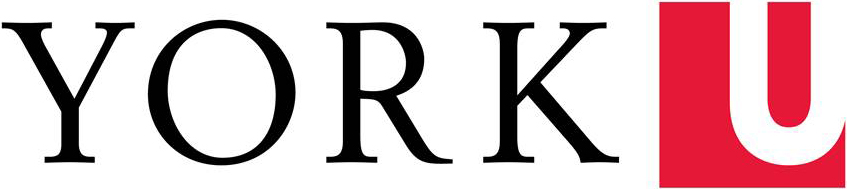Here is how to set up Google Apps account on your iOS devices.
Instructions for GMAIL App:
- Download Gmail - email from Google app from App Store
- Open the Gmail app
- Select Add another account
- Sign in with your Google Apps At York email - username@my.yorku.ca and password
- You will be redirected to a Passport York log in page. Sign in with your Passport York login credentials
- Click Done and you will be redirected to your account
Instructions for Mobile App: Exchange
- First, generate Google Access Token
- Enable IMAP through Google Apps at York mail settings via mail.my.yorku.ca
- On the iOS device, touch Settings
- Select Mail, Contacts, Calendars
- Select Exchange
- Enter your full Google Apps email - username@my.yorku.ca and enter Google Token for password
- Click Next. You will be prompted to enter the Server name information
- Enter m.google.com for Server
- Leave the Domain field blank
- Enter your full Google Apps email - username@my.yorku.ca
- The password should already be in the Password field, if not, enter it again and touch Next
- Your iOS device will verify your account information
- Select the items that you would like to sync from your Mail, Contacts and Calendars and account will be added to your iOS device
That's it! Your device is set up.