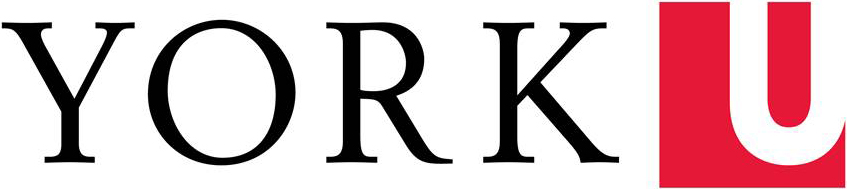Here's how to set up Google Apps on your mobile devices. Remember - always back up your data first.
Things to Remember When Setting Up Mobile Devices
- Use your Google Apps at York email address "username@my.yorku.ca"
- Where it asks for your password, if it does not present you with a Passport York prompt, use your Google Access Token
iOS Devices
- Learn all you need to know about setting up Google Sync on your iPhone/iPad.
- Here are the Google Sync Known Issues for iOS
- Now that you've set up Google Sync, synchronization will begin automatically if you have "Push" enabled on your device. You can also open the Mail, Calendar, or Contact app and wait a few seconds to start a sync.
Android Devices
- Learn all you need to know about setting up Google Sync on your Android device.
Windows Devices
Remember - before setting up Google Sync on your Windows Phone or Windows Mobile device, back up your Contacts and Calendars from your phone on your computer before proceeding.
- Go get your Google access token to get the password to use in the following step.
- Learn all you need to know about setting up Google Sync on our Windows device.